Pinterest can be a great source of traffic to your website or blog. One of my top referrers each month happens to be Pinterest so I continue to look for ways to make it grow. For those of you that are using Vine, did you know that you can add your videos on Vine to your Pinterest boards? It is actually quite simple to do and can create even more subscribers to your Vine account and more loops to your videos.
Okay, so here is how to add Vine videos to Pinterest.
First find the video on Vine that you want to pin and click the Share link. Once you see the share options, select the Twitter icon.
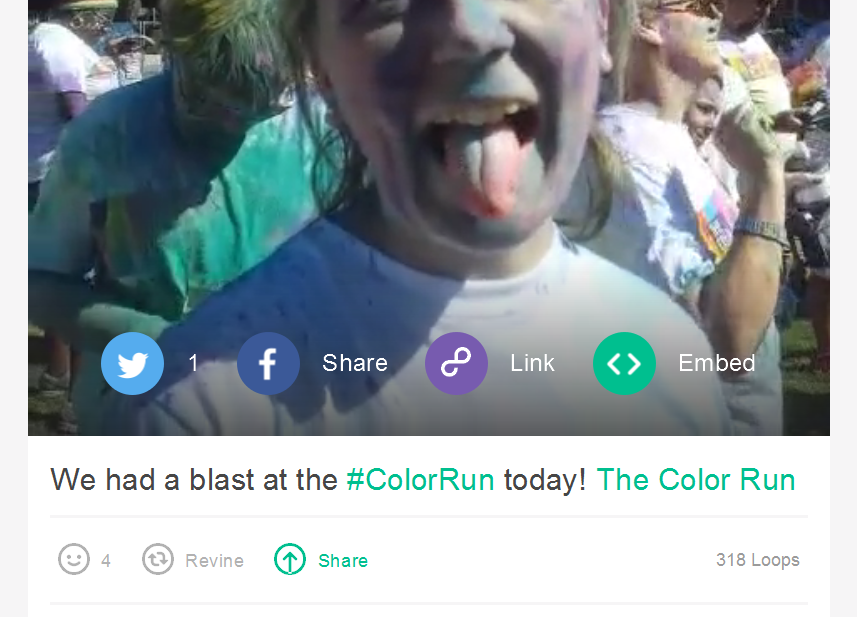 Once you click the Twitter icon a popup will appear that includes a unique and shareable url of the video that you want to share.
Once you click the Twitter icon a popup will appear that includes a unique and shareable url of the video that you want to share.
In that popup you will want to copy (ctrl-c) the link to your Vine video. The link should look something like this: https://vine.co/v/M9z6YvOJMZE. Play the video and then take a screenshot so that you can use the screenshot as your image on Pinterest. You can use the print screen option from your keyboard or you can use a free tool like Snipping Tool to get an image from your screen.
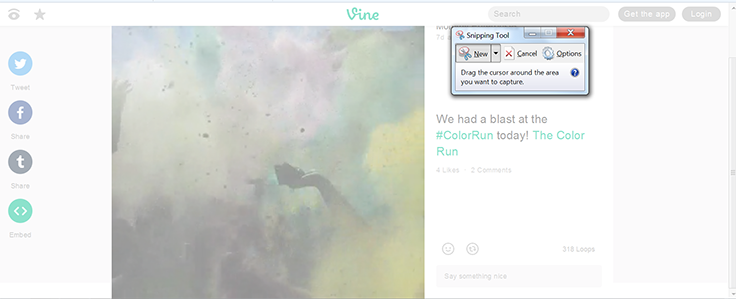 Make sure you get a good screenshot image that people will want to re-pin.
Make sure you get a good screenshot image that people will want to re-pin.
Once you have a good image, you will want to head over to Pinterest. Click the + icon and then select Upload a Pin.
Select the image that you took a screenshot of and then select the board you want your video under. Hit the button to Pin your image, then go back and edit your pin with the link to your Vine video.
Once you hit Save Changes your Vine video is now on Pinterest!

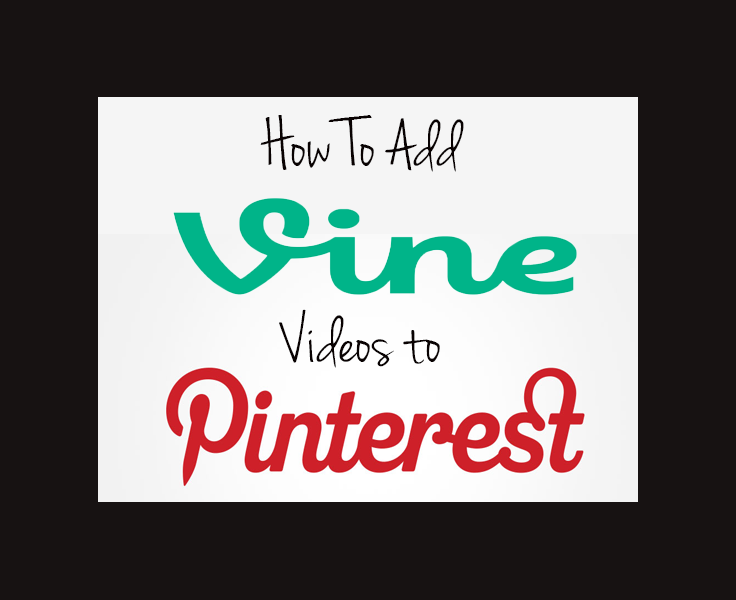
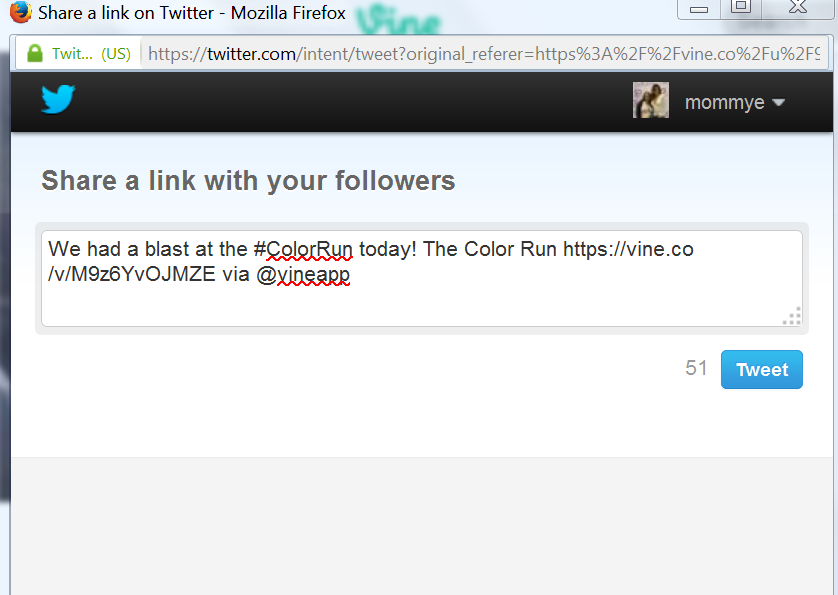

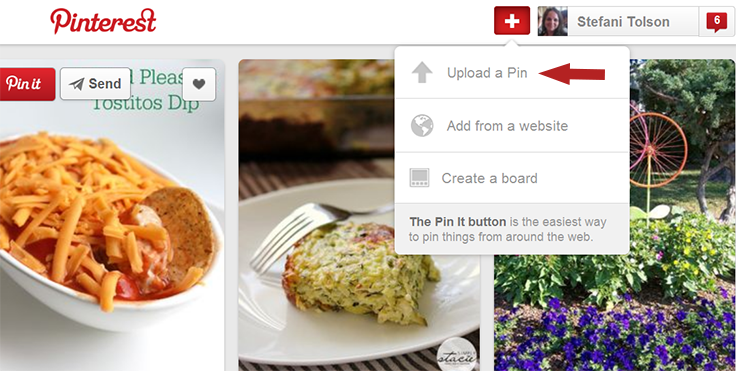
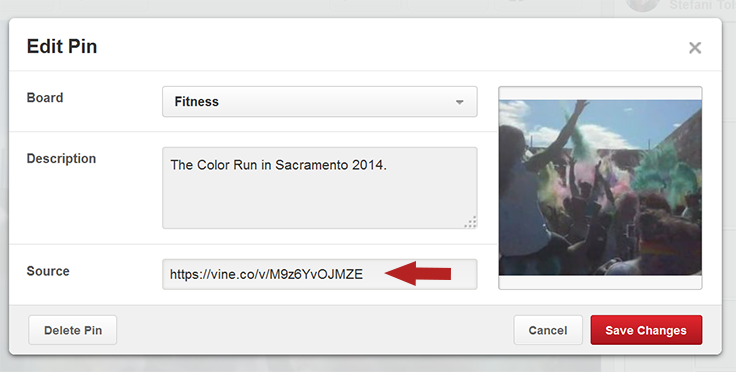




Awesome post. I’m not a big Pinterest user as of yet but I plan to use this tip for podcast interviews. What do you think?
Thank you
FYI:
Screen capture tips/tricks for MAC users: I use these two options all the time…
1) Press Command (?) + Shift + 4 (all at together), and then drag the crosshair pointer to select the area. Hold Shift, Option, or the Space bar while you drag to resize the selection area. To cancel, press Escape (esc) before you release the mouse button.
2) Capture a specific window (in this case, VINE screen/window) Press Command (?) + Shift + 4, press the Space bar, move the camera pointer over the window to highlight it, and then click.
AWESOME.. I’ve seen it many times but had NO clue how to get it there..thanks for sharing, totally easy now that I have your tutorial.
Great tips. Joining multiple social networking platforms can be difficult to say the least. Thanks for helping us navigate through at least some of the mire.
I struggle with trying to get in all the social networks. I need to start working with vine videos. Thanks for the tutorial!
This is handy to know. I didn’t realize that it was so easy.
I’m pinning this because someday I might have time to get it set up. I don’t even think I have a Vine account. So many social networks to keep up with!
Thank you so much for sharing. I have always wondered how to do this!
This is awesome! It’s so important to know how to share all of our media sites in a cohesive way (and not always easy to do!). Thank you!
Great tip, thanks for sharing. Now I just need to jump on board and get on Vine…
What a great tutorial! Bookmarking for later use!!!